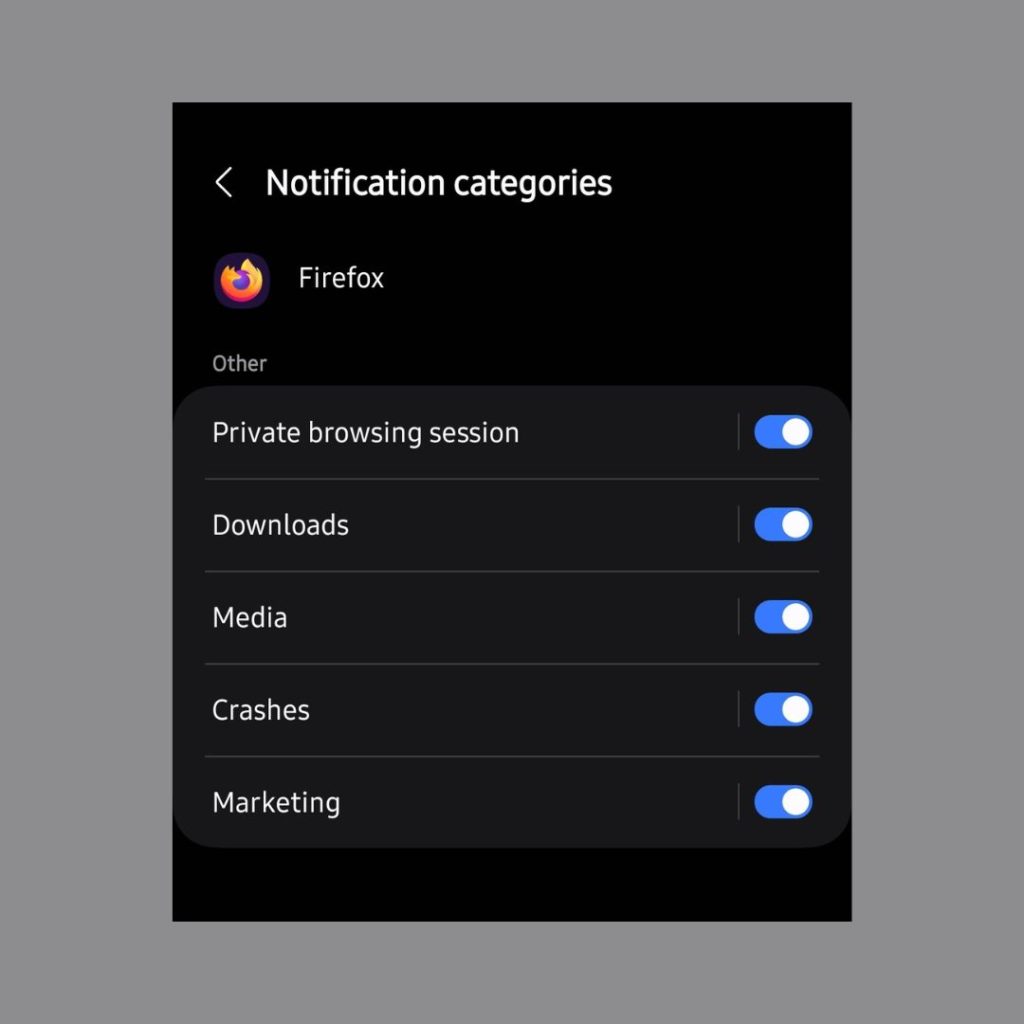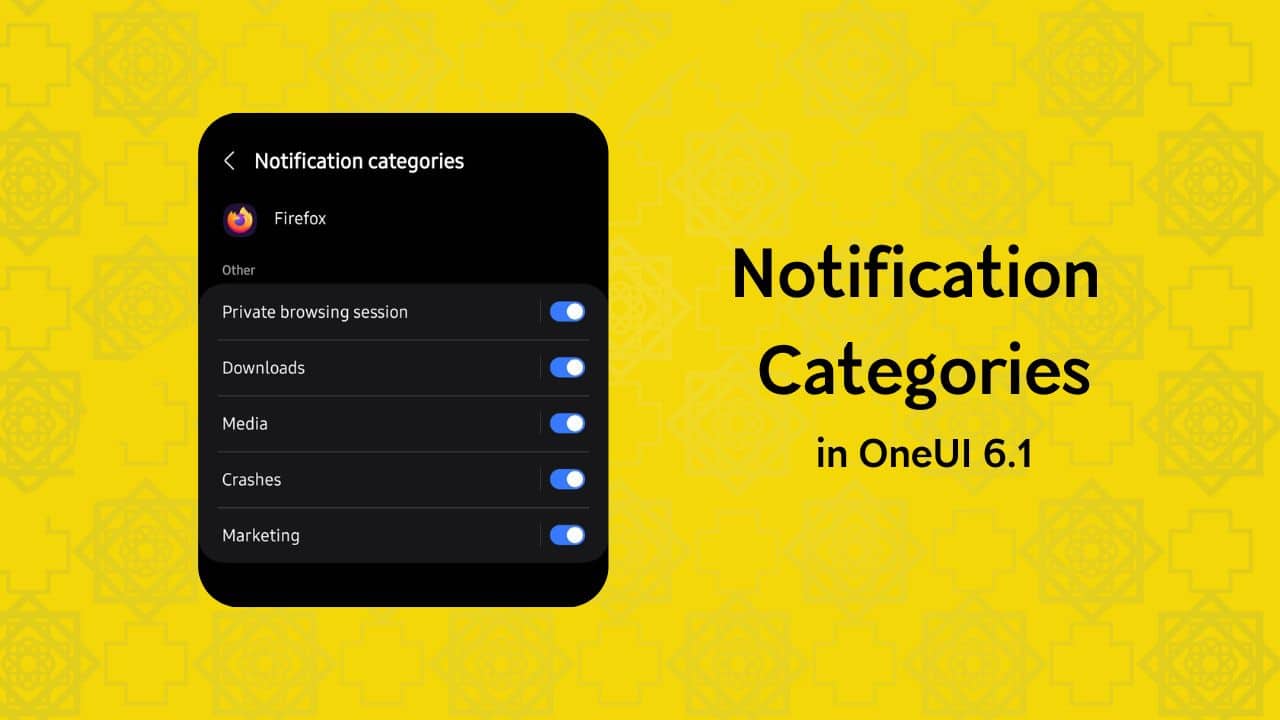Notification Categories is an Android feature that allows users to filter app notifications. You can use it to control which notifications are sent to you and which ones aren’t. For example, you can disable promotional notifications from a shopping app while continuing to receive order updates and account-related notifications.
Notifications Categories have existed in Samsung’s OneUI Android skin, and they continue to exist in OneUI 6.1 as well. However, Samsung has hidden the feature by default, starting with the OneUI 6.1 (Android 14) update. So, without additional tweaks, the notification categories option does not appear in an app’s notifications settings, leaving you with the only choice of receiving all notifications from an app or none. The good thing is that the per-app Notification Categories can be enabled easily enabled. Here’s how.
Enable Notifications Categories on Samsung smartphones and tablets
Follow the simple steps below, and you’ll see that the Notifications Categories option will start appearing again. The steps below are applicable to OneUI 6.1 and newer.
- Open the Settings app on your Samsung Galaxy phone/tablet.
- Tap on Notifications.
- Scroll down and tap on Advanced Settings.
- Look for the option “Manage notification categories for each app“.
- Flip the toggle next to it to the “ON” state.
- That’s it. Notification categories will now start appearing for all apps.
Modify an app’s Notification Categories on Samsung Galaxy phones
After enabling the Notification Categories, head over to an app’s info. Now tap on Notifications, and you’ll find the Notification Categories option at the end of the list. Here’s the shorthand version.
Settings > Apps > [App name] > Notifications > Notification categories
You can turn the toggles on/off for the different notification channels available for that app.